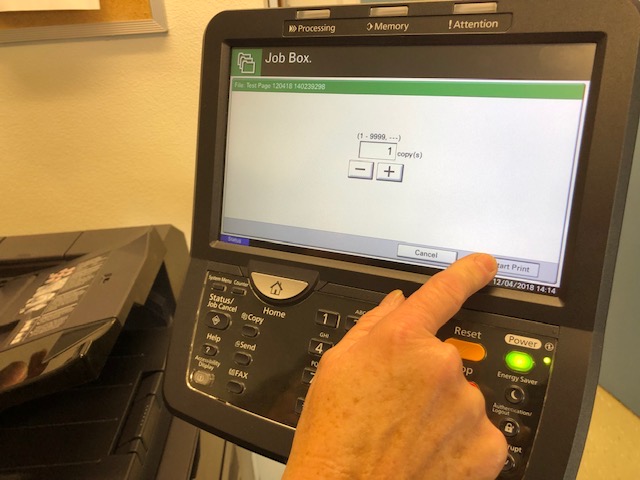This tutorial will help you work the printer in the mailroom.
Optional
- Completion of Kyocera driver installation
Useful Links
Google Docs Version of Tutorial

- Press the "Job Box" button in the lower left as seen below:
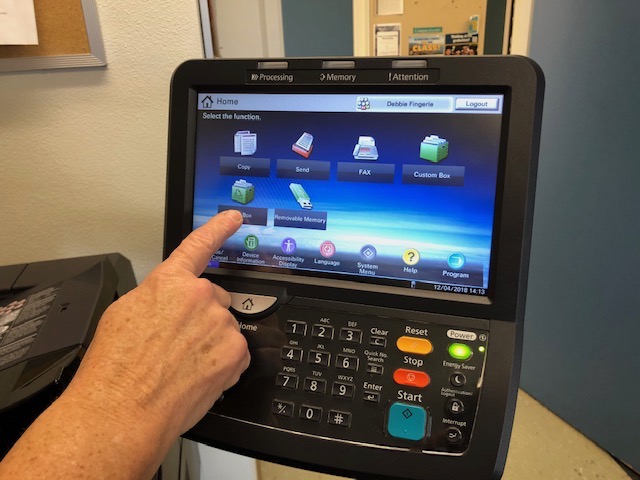
- If not already highlighted in blue click on the, "Private Print/Stored Job" row to highlight it in blue. Then press the "Open" button:
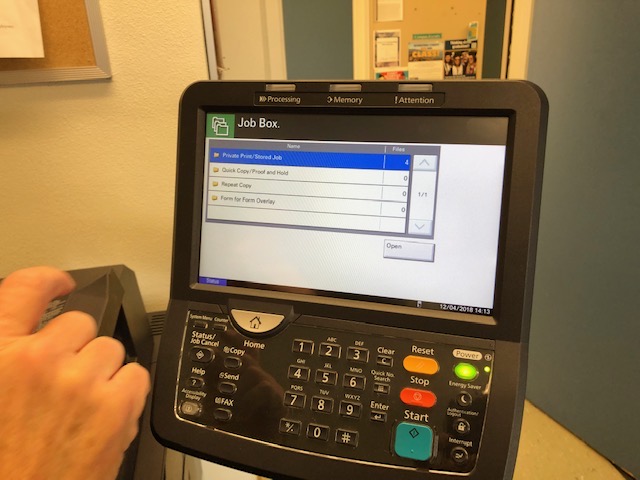
- In the next screen you will see a list of users that have submitted jobs. Press on your name and press open.
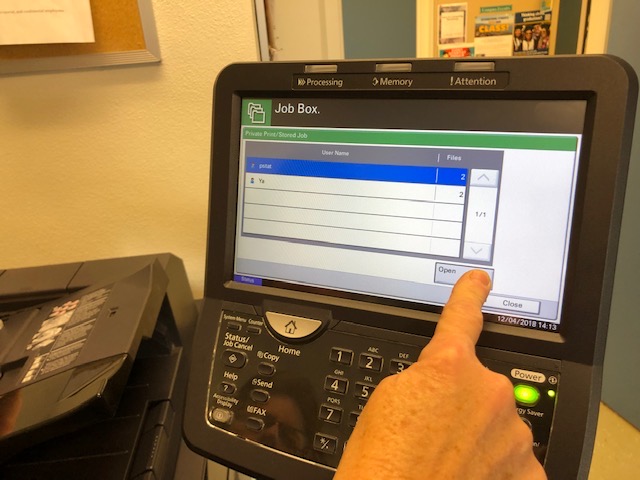
- The job list will show all available jobs you can print (once a job is released it is deleted from the system immediately). Press on all of the jobs you want to print. You will see them get a check mark. Finally press the 'Print' button.
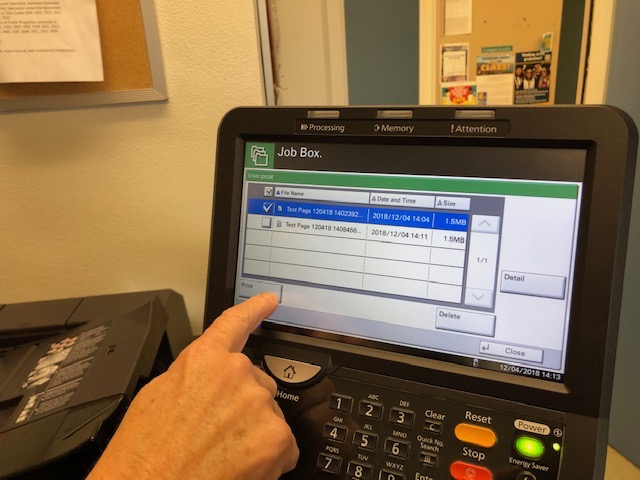
- Now you must select how many copies you want, then press 'Start Print' button.